Transcript Options
Settings for saving your transcripts
To access these settings:
Head to your Dashboard Select your server Go to the Panel Configs Tab Under Advanced Settings, click on Transcript Options
Important Notes about Transcripts
Transcripts are capped at 1000 messages. Having a Premium subscription will allow you to use the $transcript command in non-ticket channels and will allow you to embed up to 8mb worth of attachments on your transcripts.
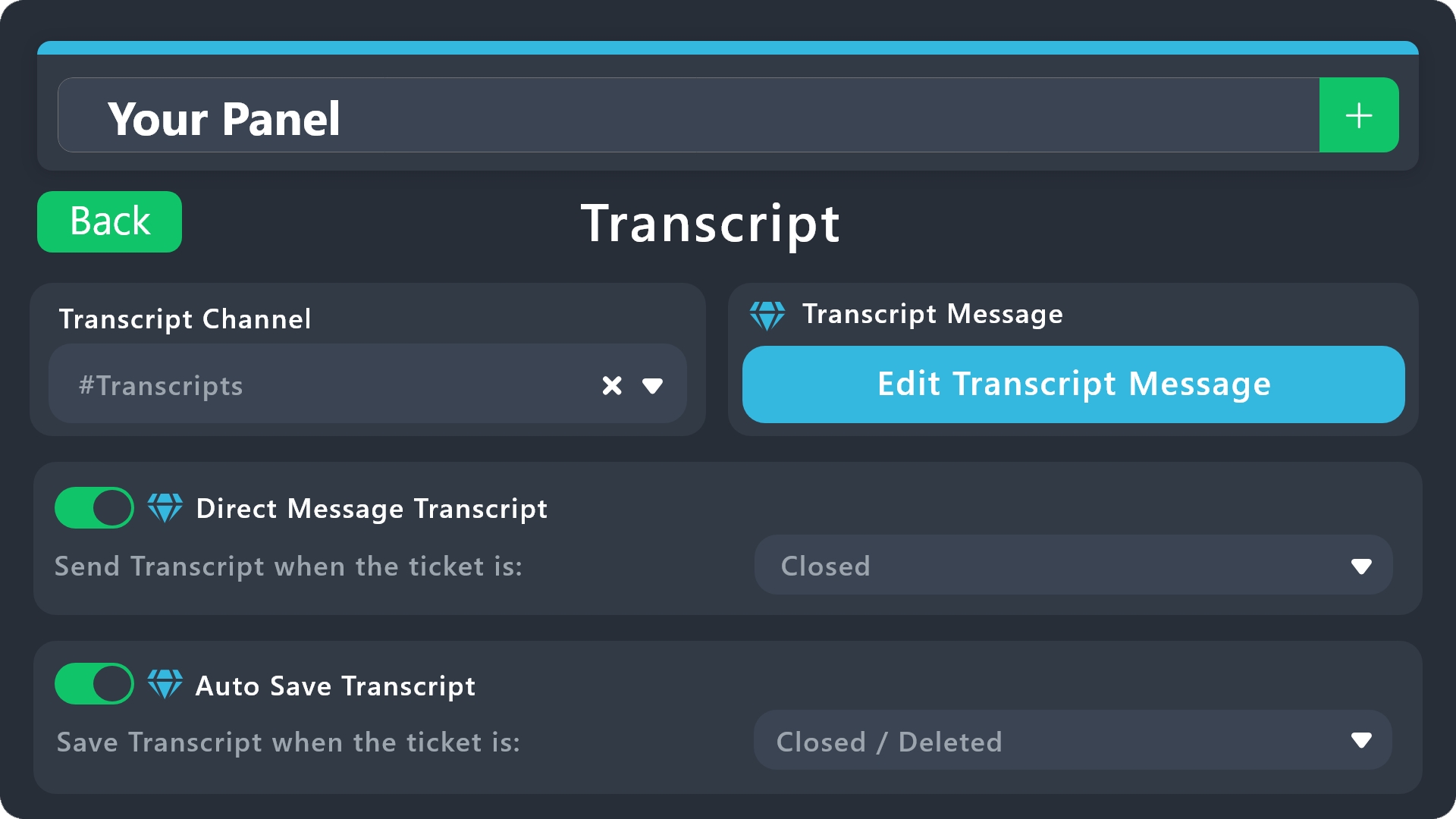
Transcript Channel
This setting allows you to pick the channel to which transcripts will be sent when using the Transcript button, when using the $transcript command and when doing an automatic save as we'll see later.
Store Transcript on Google Drive
In order to customize these settings you must be the server owner
Here you can choose the folder under which the transcripts of this panel will be saved. Transcripts will be saved to your drive upon any of these actions:
When someone runs the
/transcriptcommandWhen a transcript is automatically saved to your transcript channel
When a transcript is automatically DMed to the ticket owner
Transcripts on your Drive folder will follow this naming convention: ServerID:ChannelId:TicketName
Every time a transcript is saved, even if it's 2 transcripts for the same ticket, it will be saved to your Drive!
Disable attaching an HTML copy to the transcripts message.
Enabling this option will remove the HTML from your transcript embeds and will save it exclusively to Google Drive.
Deleting a transcript from your Drive will effectively delete the transcript! This will make it inaccessible from Discord, so be careful when deleting any files.
Premium Features
Hey! You've came across a Premium exclusive setting 👀
Transcript Message
This setting will allow you to customize the message that gets sent along the transcript once it's saved.
Direct Message Transcript
Enabling this options will make the transcript to be DMed to the ticket creator upon closure and/or deletion, you can choose which option should trigger it.
Auto Save Transcript
Enabling this options will make the transcript to be saved into your Transcript Channel upon closure and/or deletion, you can choose which option should trigger it.
Make sure to always save changes using the pop-up shown whenever a change is done.
Last updated