Panel Configs
What are panels, how do I customize them?
To access these settings:
Head to your Dashboard Select your server Go to the Panel Configs Tab (Will be the default land page)
What are Panels?
Panels are Ticket Tool's core, through them your users will be able to create tickets! A panel can have Buttons, or a Dropdown.
How to create a panel?
Click the + emoji on your panel selector and give it a name!
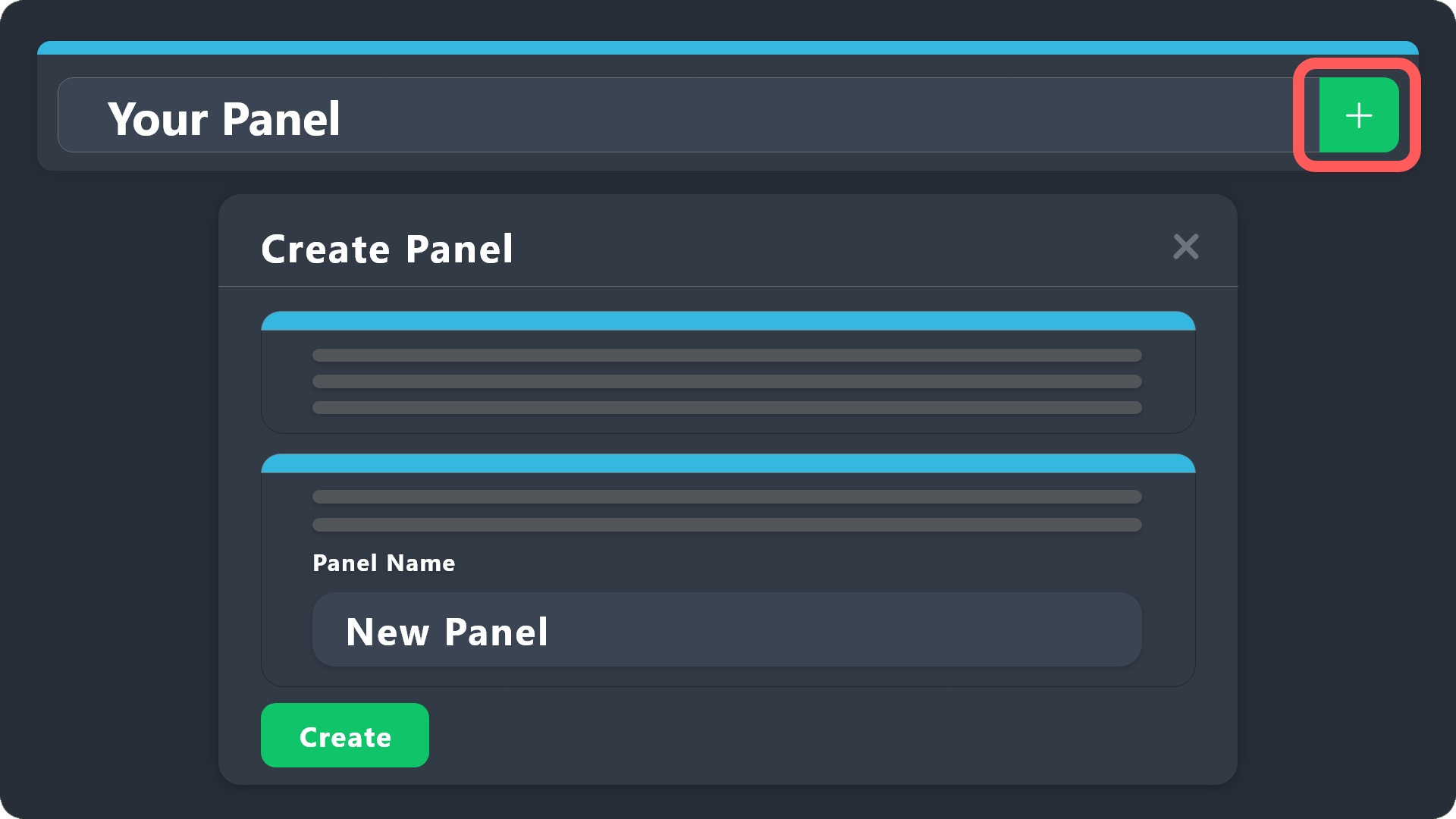
Panel Settings
Clone
Create a duplicate of the currently selected panel, the new panel will work as a new separate panel, meaning that settings from the original panel won't be updated on the duplicate panel once the cloning has been done.
Rename
Change the name panel you are editing. You can't change the number value or rearrange it.
Send
Select a channel to send your panel to, make sure Ticket Tool has the needed permissions to carry on this aciton.
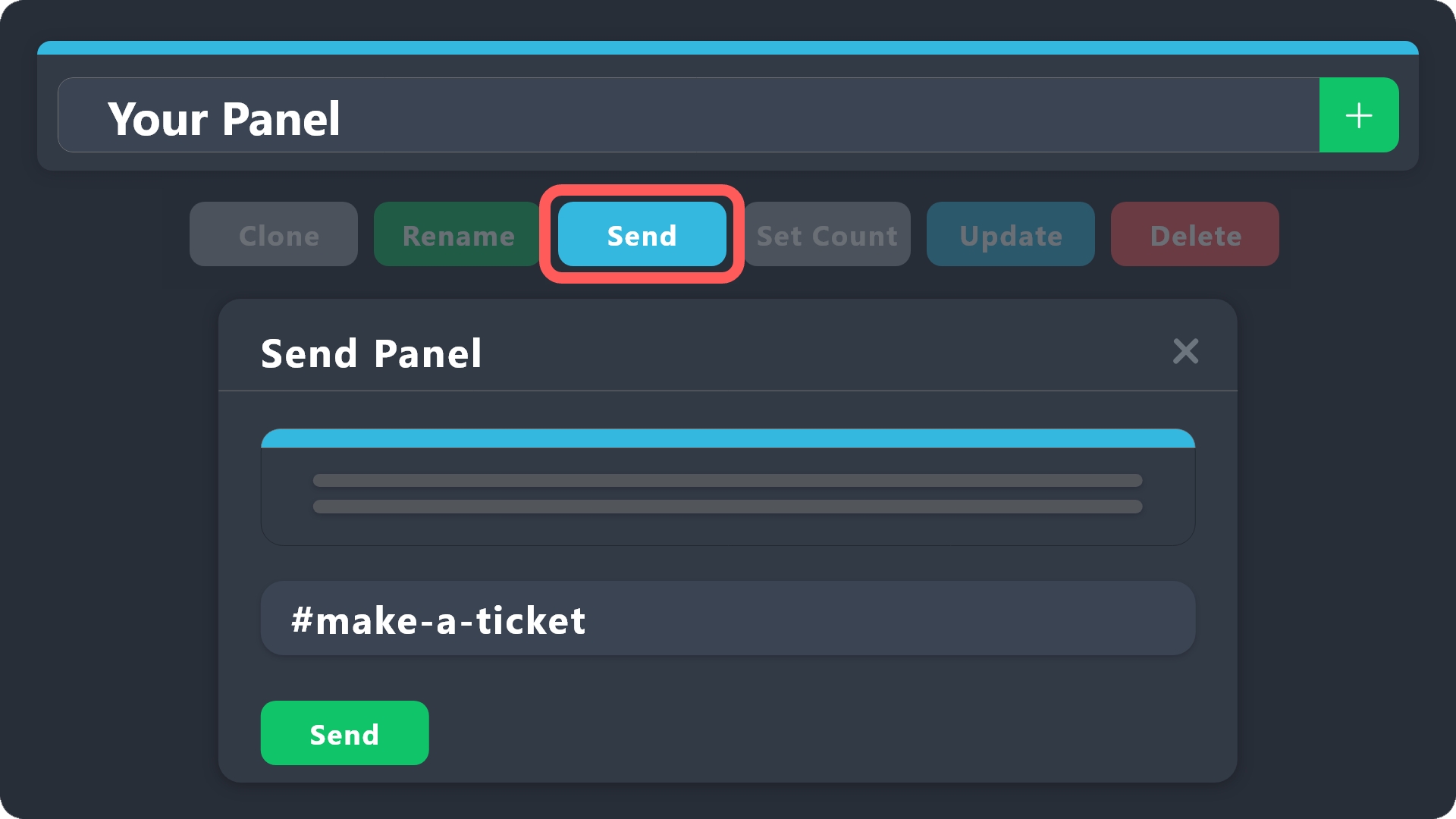
Set Count
Set the ticket count of the panel to a custom value.
Update
Update a sent panel previously sent to the current version of it, copy the message URL and paste it to do so.
Delete
Delete the selected panel
This is an irreversible action so be sure before doing it.
Frequently Used Configs
Here you can find a quick access to common settings:
Last updated