Integration Options
Add integrations to your tickets!
To access these settings:
Head to your Dashboard Select your server Go to the Panel Configs Tab Under Advanced Settings, click on Integrations Options
Bloxlink for Roblox
Hey! You've came across a Premium exclusive setting 👀
This feature allows you to integrate the Bloxlink Discord Bot within Ticket Tool!
Roblox user integration using Bloxlink
Enabling this feature will enable access to Bloxlink variables within the selected panel as well as the auto display feature explained below.
Auto display roblox user on the Ticket Message as an additional embed
When enabled, this setting will add an embed containing the user's Roblox ID, the author field includes the URL to the Roblox profile.
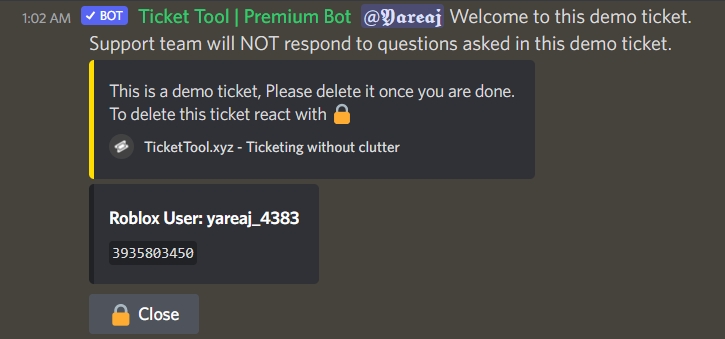
If the user doesn't have a Roblox account linked to Bloxlink the bot will skip adding the embed even if this feature has been enabled.
Bloxlink Variables
Variable
Description
{roblox.name}
The Roblox username
{roblox.display.name}
The Roblox user's display name
{roblox.id}
The ID of the Roblox account
{roblox.url}
Direct URL to the Roblox user url
{roblox.created}
The date in which the Roblox account was created
{roblox.age}
The age of the account given in days, months and years
{roblox.verified}
Wether this user has the verified badge or not
{roblox.banned}
Wether this user has been banned or not
The {ticket.user} is the user whose account will be checked within Bloxlink for a linked roblox user.
Make sure to always save changes using the pop-up shown whenever a change is done.
Last updated