Ticket Options
Settings related to the Tickets belonging a given panel
To access these settings:
Head to your Dashboard Select your server Go to the Panel Configs Tab Under General Ticket Options, click on Ticket Options
Ticket Message
This editor will allow you to customize the first message Ticket Tool sends as soon as the ticket is created.
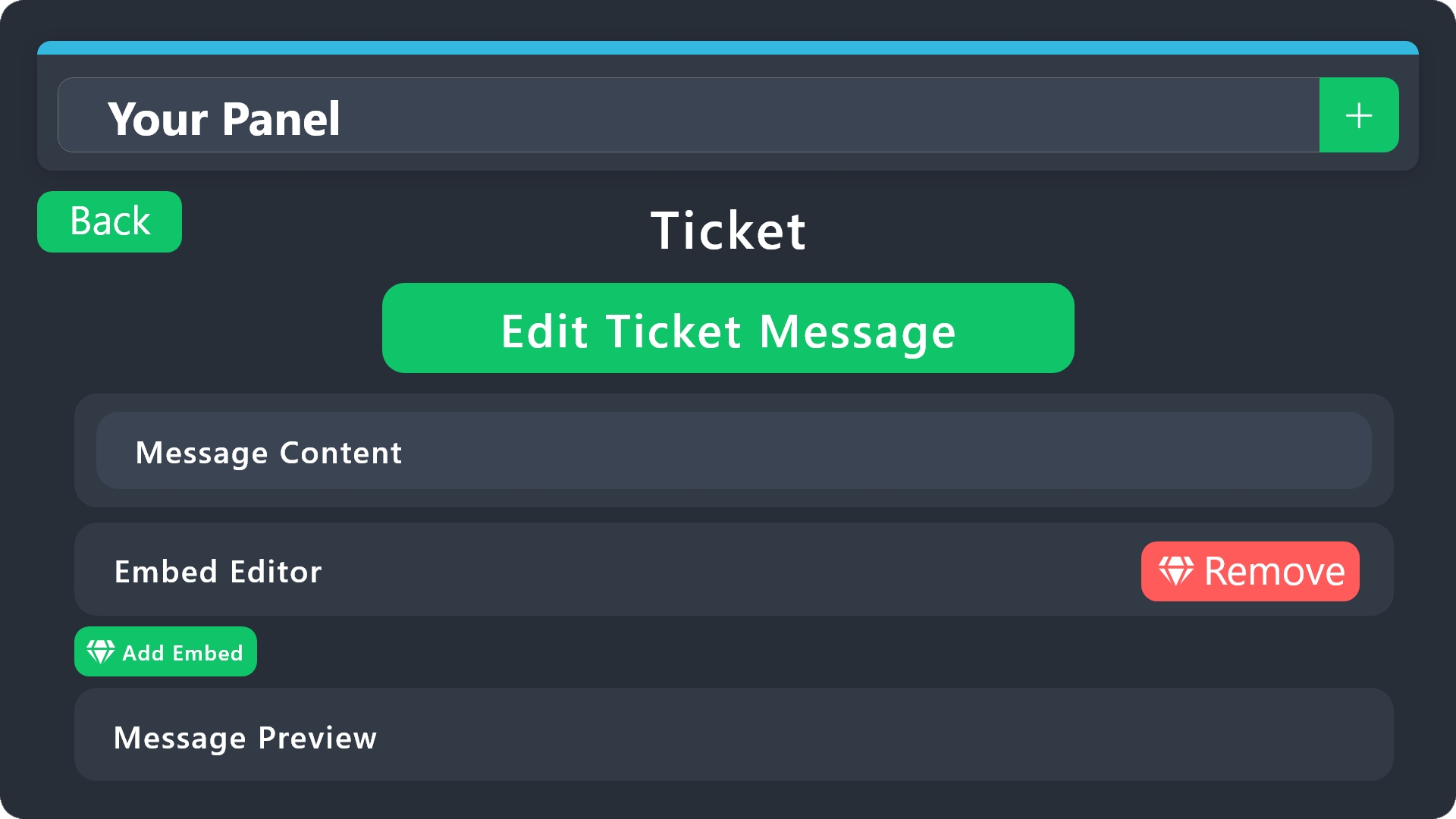
With Premium you'll be able to add more than a single embed to your ticket message as well adding fields to them. Note that without premium you'll have a restriction of 250 characters on both your message content and the embed description fields.
Message Buttons
Here you'll be able to edit the settings for the [Close] and [Claim] buttons, to know more about the settings of a button check our documentation on Message Buttons.
Close Ask Message
Under this editor you will customize the default Close Ask Message that is shown only when you have enabled the Two Step Ticket feature within your panel's General Options. To use embeds on this message or to exceed the 250 characters limit you'll need Premium.
Message Buttons
Here you'll be able to edit the settings for the [Cancel Close] and [Confirm Close] buttons, to know more about the settings of a button check our documentation on Message Buttons.
Premium Settings
Hey! You've came across a Premium exclusive setting 👀
Ticket Opened channel name
The name the ticket will be given automatically upon creation.
Ticket Closed channel name
The name the ticket will be renamed to automatically once it has been closed.
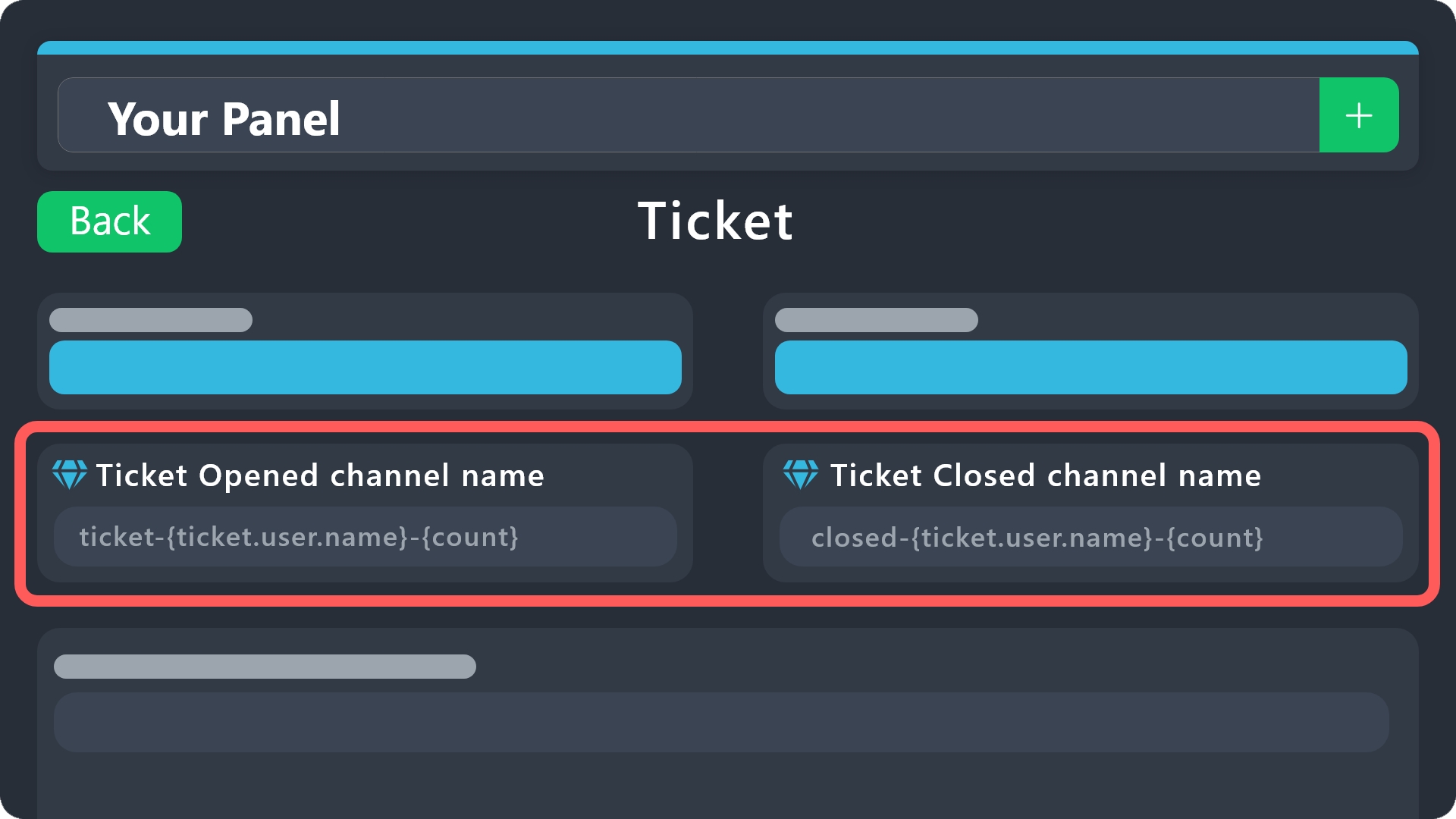
Due to Discord's rate limits, bots can only edit a channel's name twice each 10 minutes, meaning that if you've hit this limit, Ticket Tool will skip renaming the ticket.
Ticket Opened Roles
Select a set of roles that should be added and/or removed from the ticket owner once the ticket has been created.
Ticket Closed Roles
Similar to the prior setting, this will manage the roles the ticket owner can be granted or removed once the ticket has been closed or deleted.
Attach a private thread to each ticket
Enable this for Ticket Tool to automatically create a private thread on your tickets for your staff team to comment the given case in.
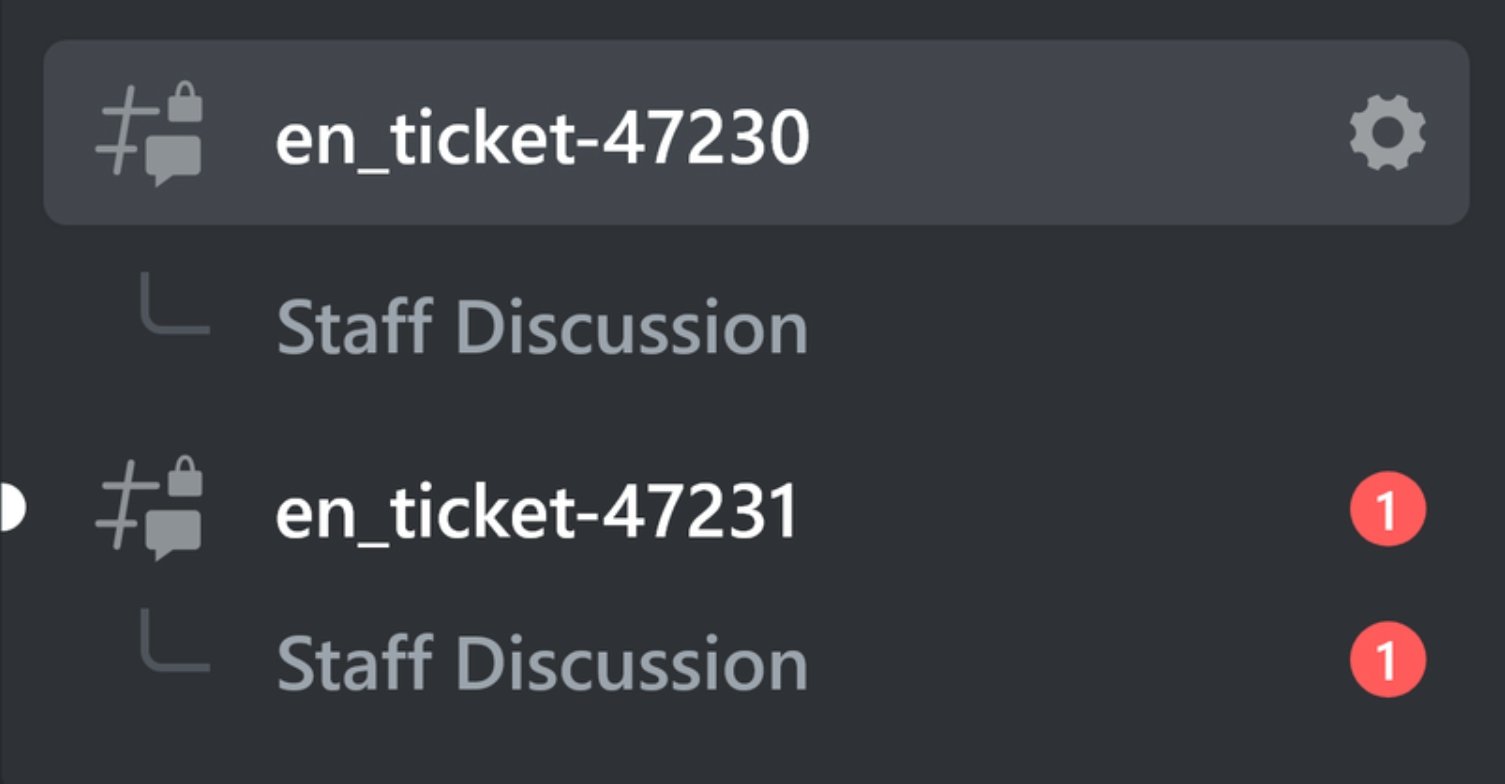
Private Thread Name
The name this thread should be given upon creation.
Auto add team to thread
When enabled, Ticket Tool will automatically add the Support Team to the thread by pinging them.
Can non-mods invite users?
When disabled, thread moderators will be the only ones able to add members to the private thread.
Make sure to always save changes using the pop-up shown whenever a change is done.
Last updated