Claiming Options
Customize ticket claiming settings, permissions, actions, and messages
To access these settings:
Head to your Dashboard Select your server Go to the Panel Configs Tab Under Advanced Settings, click on Claiming Options
Hey! You've came across a Premium exclusive setting 👀
Ticket Tool allows your Support Team to claim or be assigned to a given ticket. This menu allows full customization related to this feature!
Enable Claiming
If this setting is disabled, the rest of customizations done within this menu won't take any effect.
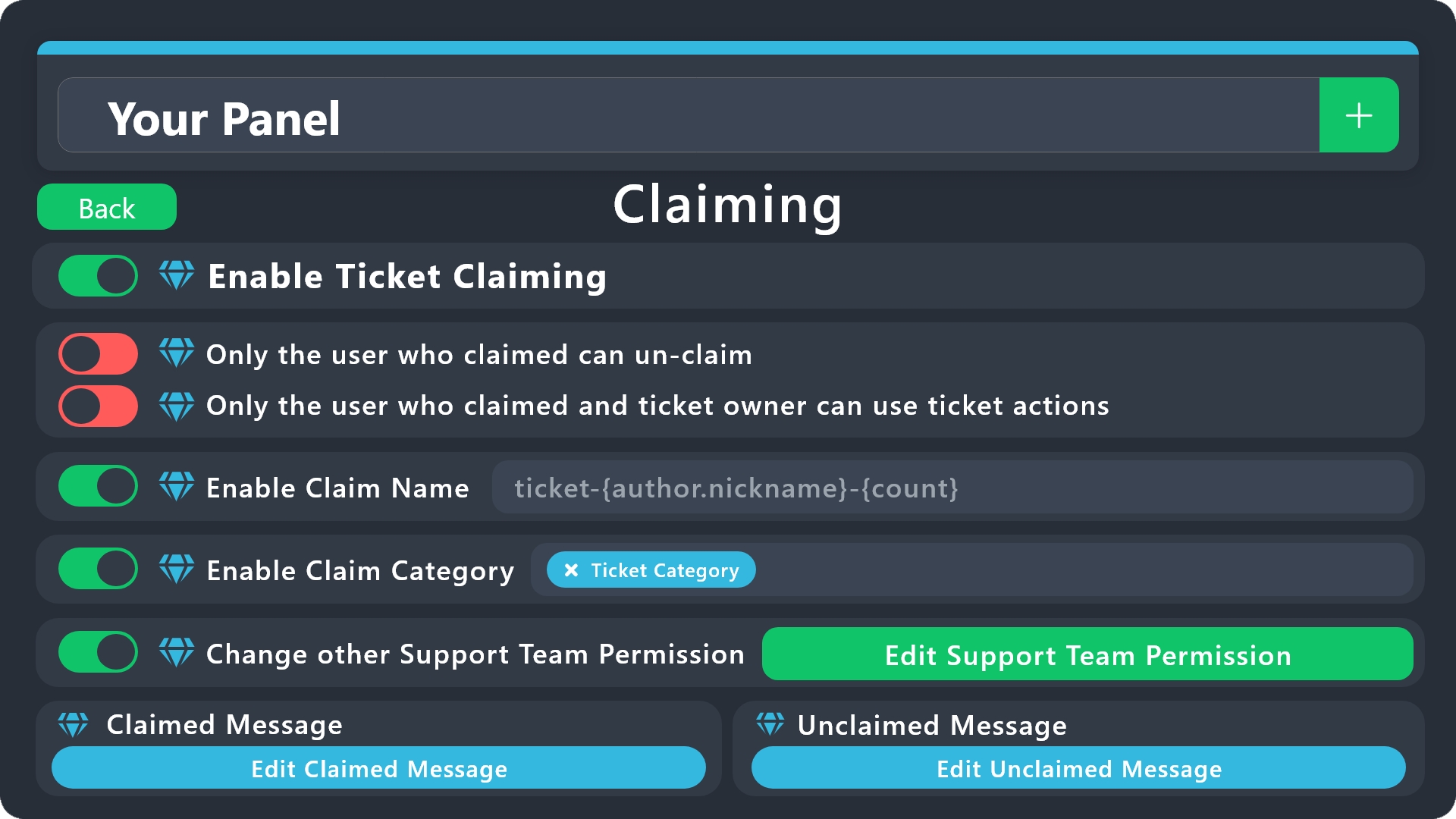
Ticket Actions
Only the user who claimed can un-claim
When enabled, only the ticket claimer will be able to unclaim the ticket.
Only the user who claimed and ticket owner can use ticket actions (Does not include claim/un-claim)
When enabled, only the ticket claimer and the owner will be able to use all of the ticket actions (open, delete, transcript), this doesn't include the claiming ones.
Overwrite the claimed user instead of unclaiming if already claimed
When enabled, if the ticket has been already claimed, and another user tries to claim, it won't unclaim but will change the ticket claimer.
Allow ticket owner to claim the ticket, if permission changes are disabled.
This will allow the ticket creator ({ticket.owner}) to claim its own ticket. Note that this feature will only be usable when the Change other support team permissions when claimed feature is disabled.
Enable claim name
If enabled, the text placed here will be the name given to the ticket channel whenever it's claimed, you can use our Supported Variables in this field. If the ticket is unclaimed, then it will revert back to the Ticket Opened Channel Name.
Enable claim category
Choose a category for tickets to be moved to once they are claimed, you can select more than a single category to apply Overflow Categories.
Ticket Claimed Roles
Select a set of roles that should be added and/or removed from the ticket owner once the ticket is claimed.
Ticket Un-claimed Roles
Select a set of roles that should be added and/or removed from the ticket owner once the ticket is unclaimed.
Change other support team permissions when claimed
Within this setting you can modify the permissions the support team roles get applied once a ticket is claimed. The ticket claimer will receive the Support Opened Permissions. This is often used to make tickets a read only channel for the rest of the team or to hide it.
Claimed Message
Customize the message sent by Ticket Tool once the ticket has been claimed.
Unclaimed Message
Edit the message sent by Ticket Tool once the ticket is unclaimed.
Make sure to always save changes using the pop-up shown whenever a change is done.
Last updated