DropDown Style
Using Dropdowns for ticket creation!
To access these settings:
Head to your Dashboard Select your server Go to the Panel Configs Tab Under Panel Settings, click on DropDown Style Options
Dropdowns allow you to display several panels in the same select menu.
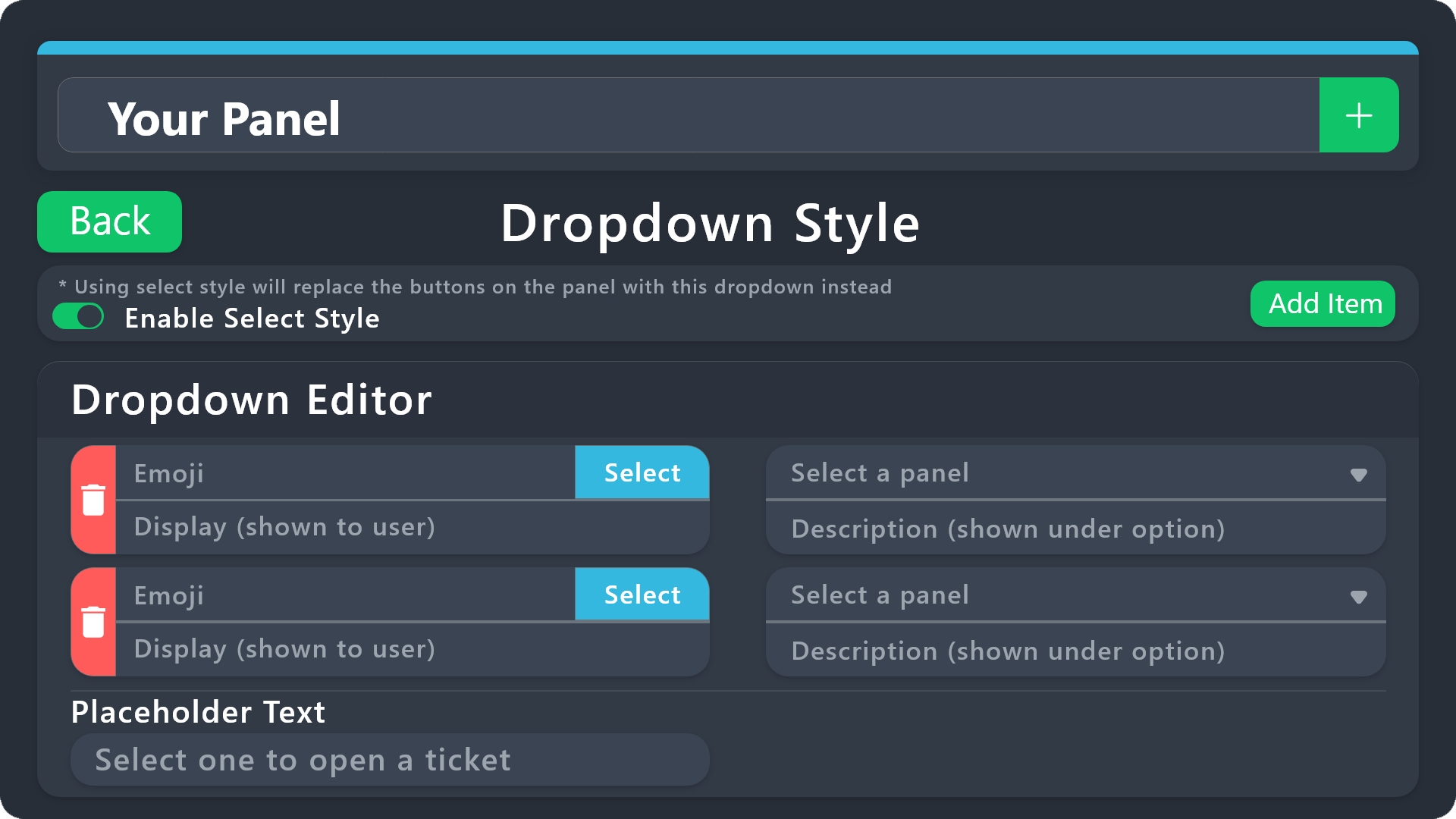
Enable Select Style
In order to use dropwdons instead of panel buttons this option must be on, otherwise regardless the rest of settings of the menu, buttons will be still used.
Dropdown Editor
Display
The shown text on the select option, this is a required field.
Panel
The panel this option should open a ticket for, this is a required field.
Do not select twice the same panel, each option needs its own panel.
Emoji
The emoji that the option should be displayed, leave this field empty for no emoji.
Description
The text shown below the Display on the select option, leave this field empty for no description.
Placeholder Text
The text the select menu will display before selecting a panel option.
Cheatsheet
For a clearer view of what a single panel looks like both in your Dashboard and Discord check the following example:
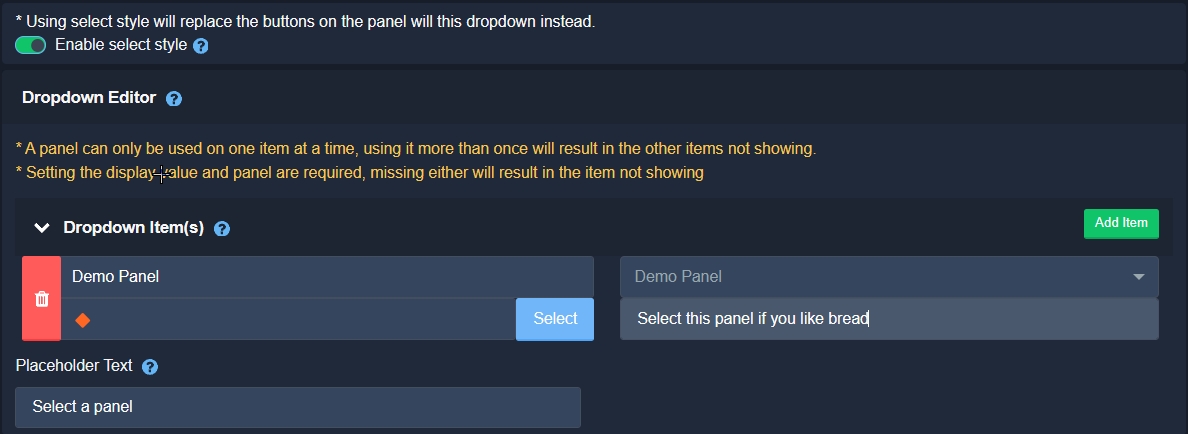
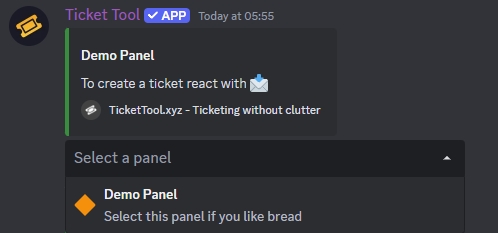
Make sure to always save changes using the pop-up shown whenever a change is done.
Last updated